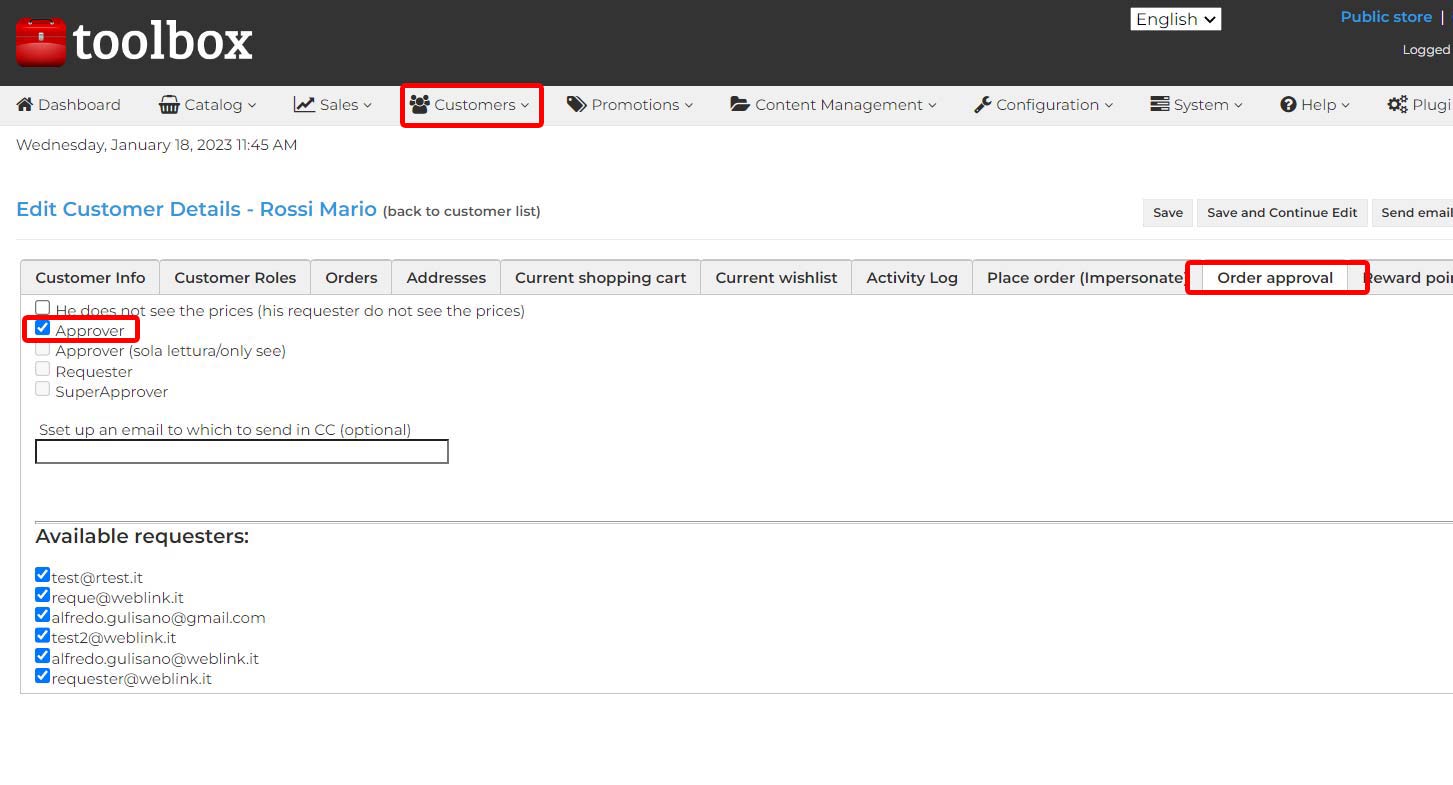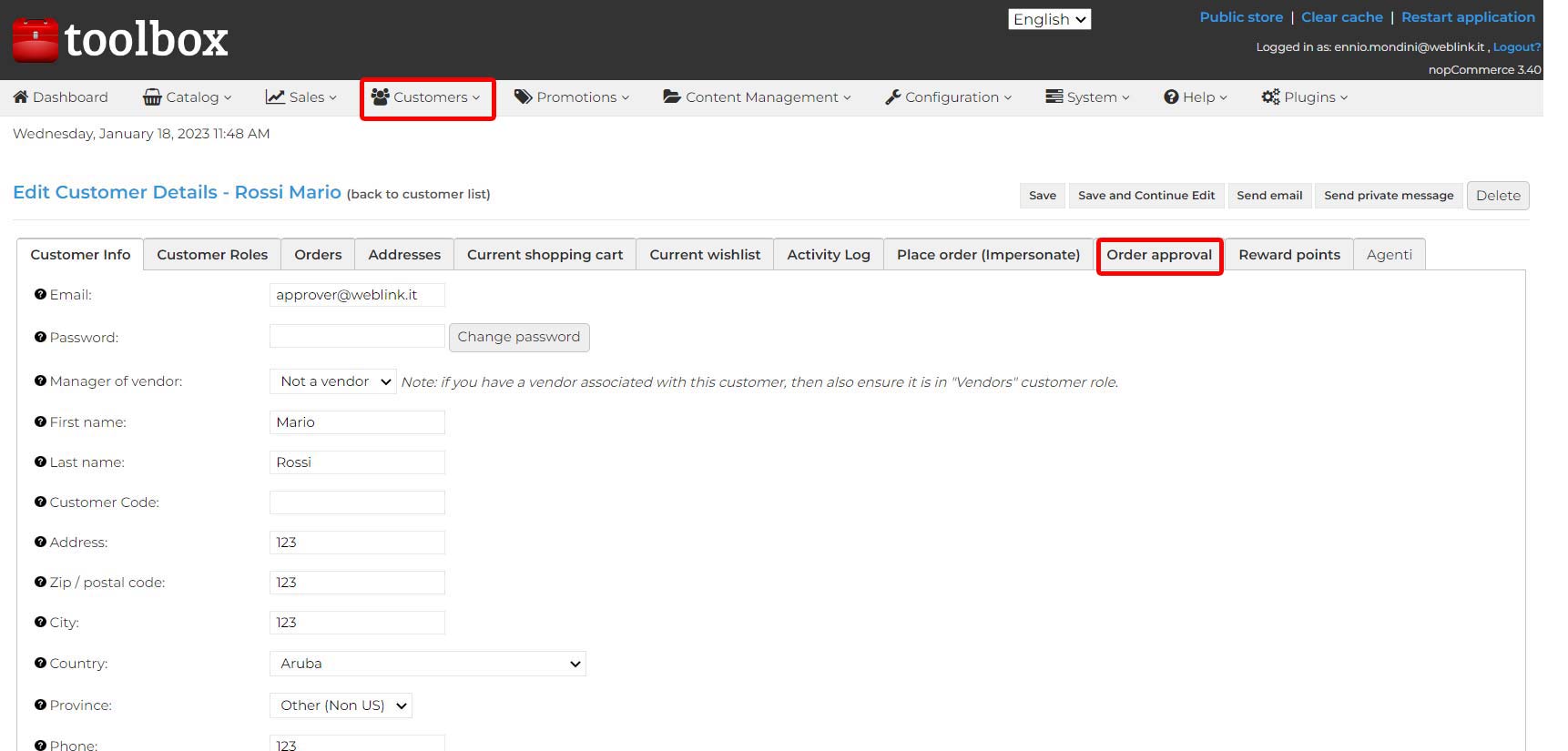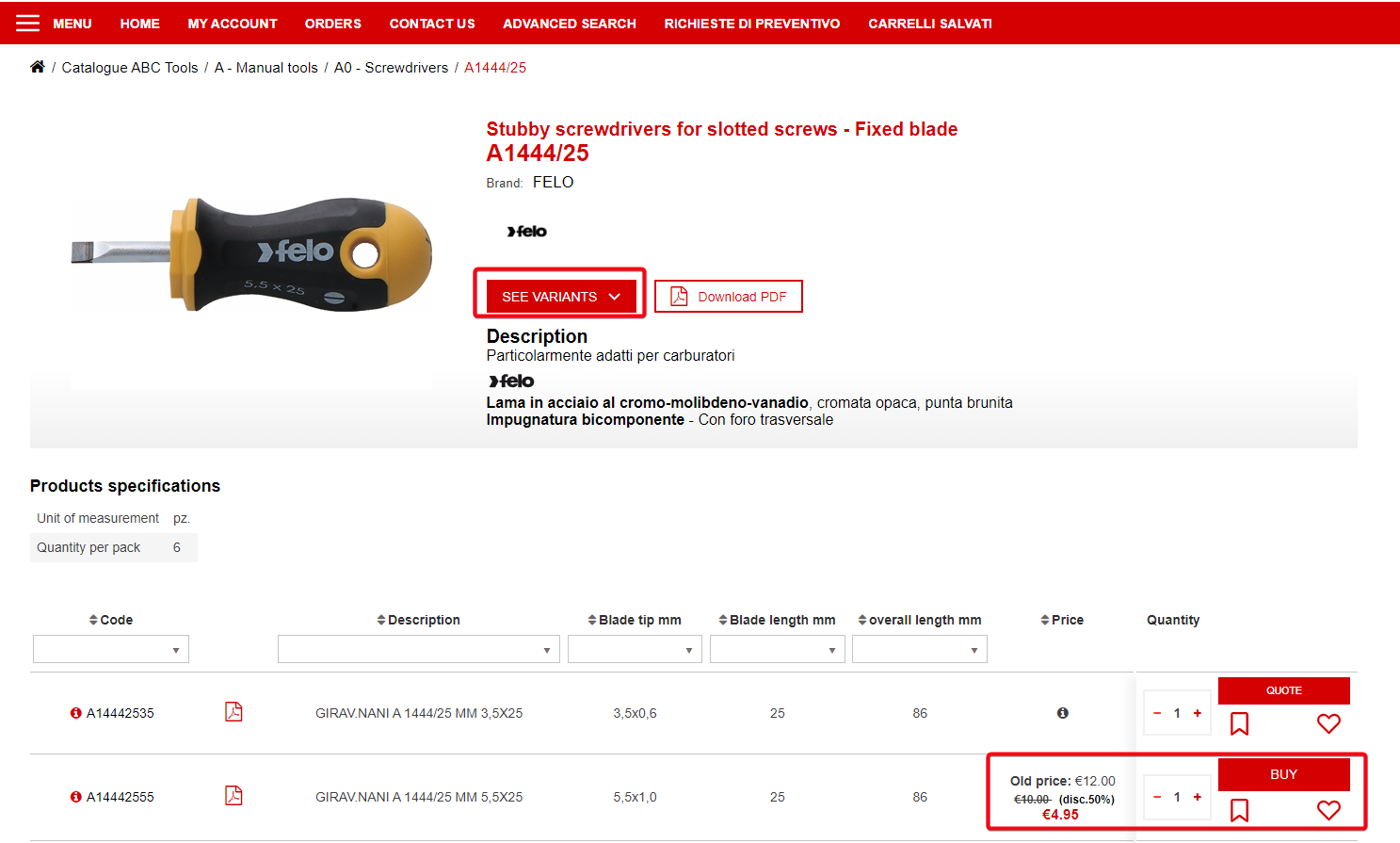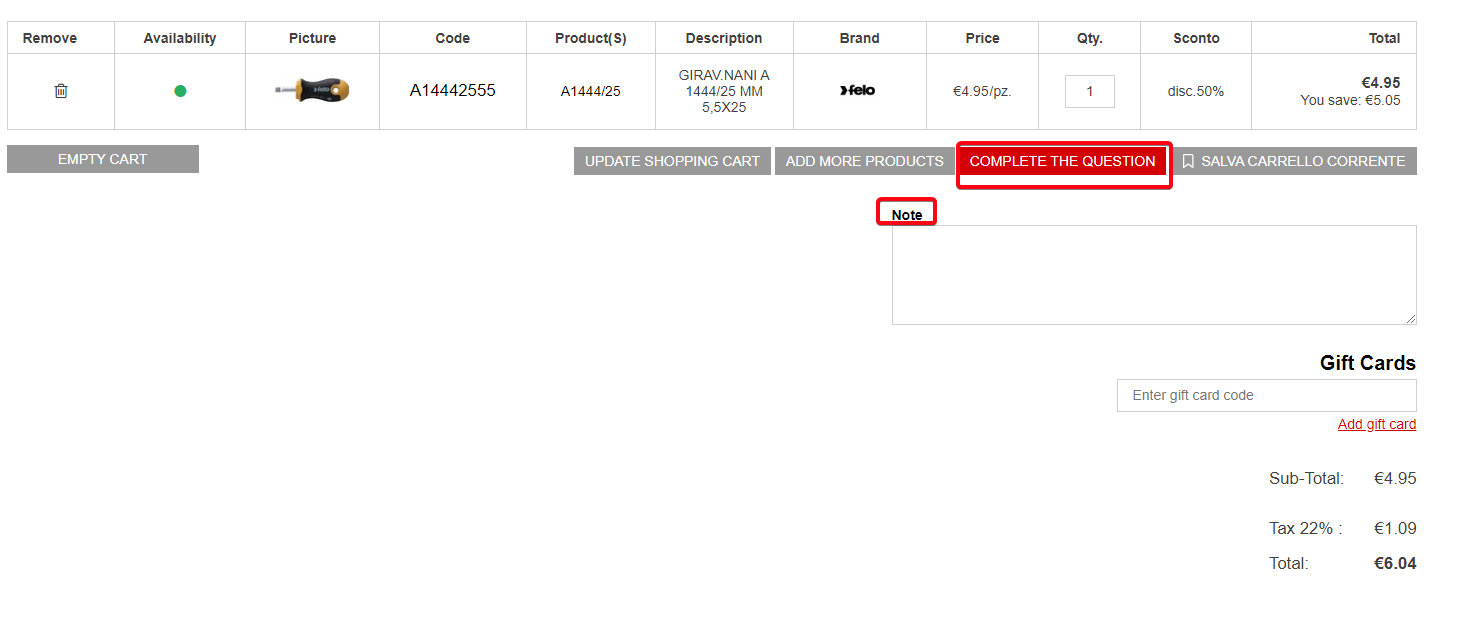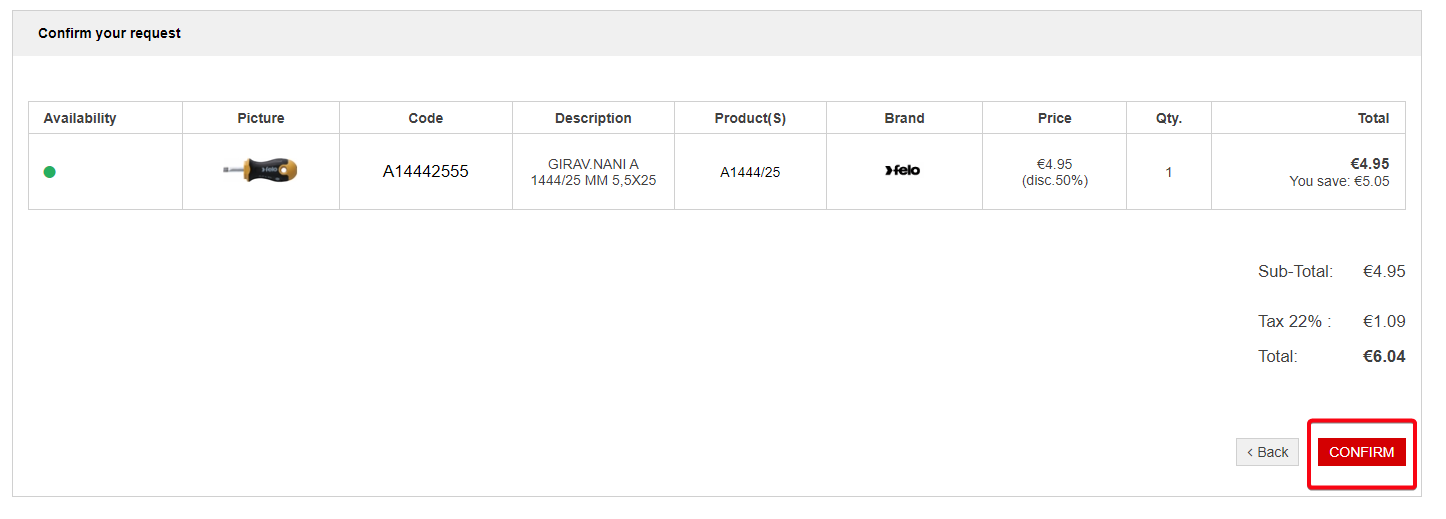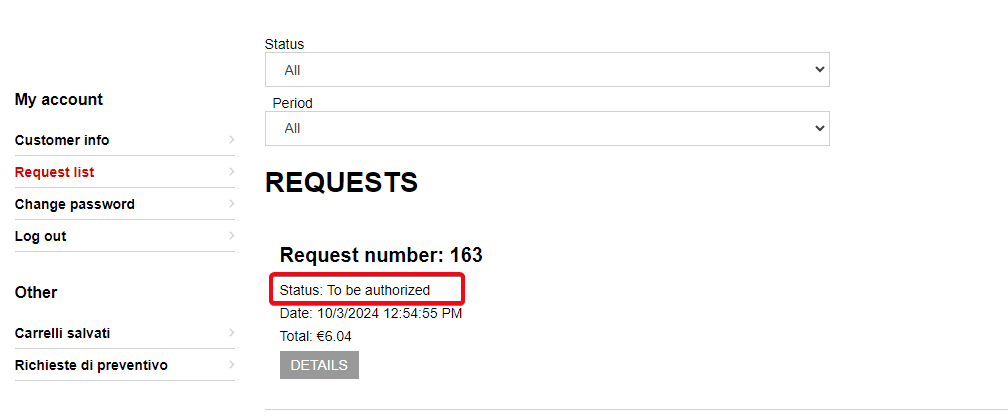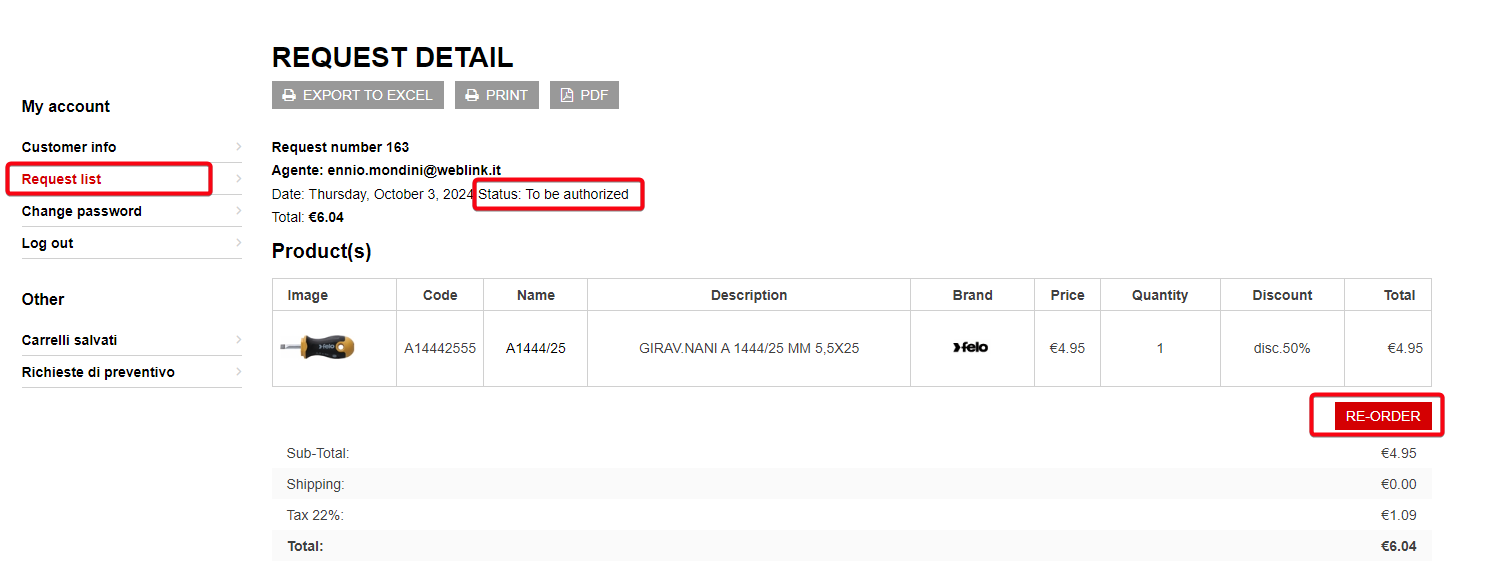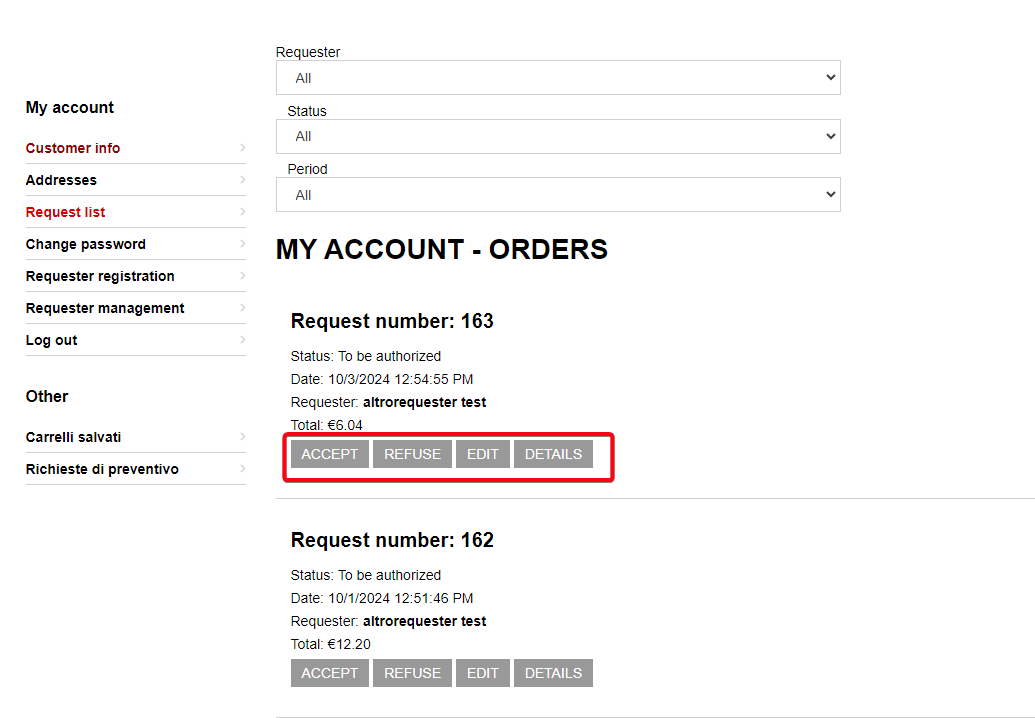Request for quotation – RFQ
It is the mechanism that allows you to create a purchase procedure based on the requester – approver mechanism. The order is created by the requester, will be approved by its approver, possibly a super approver approves the orders of the approver.
REQUESTER/APPROVER CREATION
The role is assigned by the administrator to the customer, in customers click on order approval
Tick Requester to give the user the order requester behavior
Tick Approver to give the user the order approver behavior with the following characteristics:
He doesn’t see prices – (his requesters can buy but they don’t see the prices)
Set any email to be sent to in CC
Choose available requesters (free requesters are displayed)
Tick Super appprover to give super approver behavior
Choose the available approvers
Requester
The requester must log in with their credentials by clicking “Log in”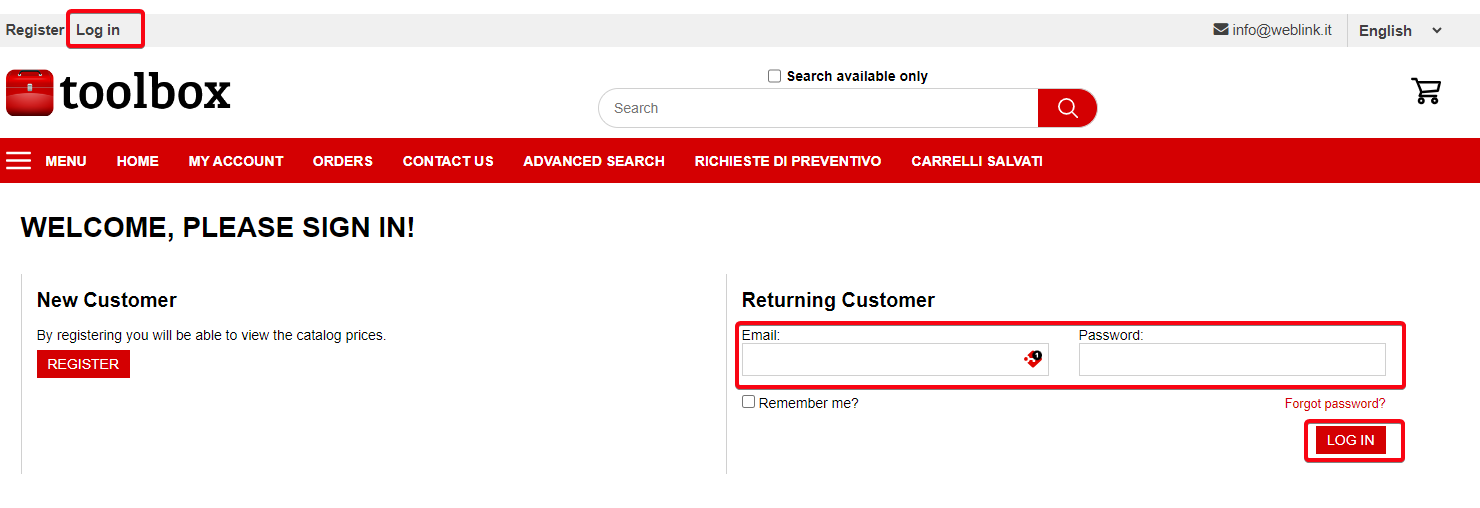
To submit a purchase request, the requester needs to identify the desired products and add them to the cart by clicking “BUY.”
CART
After selecting the desired products and adding them to the cart, the requester can add a note (optional) in the “Notes” section if necessary, or directly click “Complete the request” to proceed.
The following screen will appear, and by confirming, the request will be sent to the approver.
After submitting the request, as shown below, it will be added to the “Request list” in the requester’s profile with the status “To be authorized”
Approver
Once the requester completes a request, a notification email is sent to the approver informing them that a new request is awaiting approval.
The approver must log in with their credentials by clicking “log in”
In the footer, they will find “Request list.” By clicking on it, they will be redirected to a screen containing the list of all requests.
From here, the approver can view the request details by clicking “Details,” edit it by clicking “Edit,” and decide whether to accept or reject it by clicking “Accept” or “Refuse”
When the approver accepts the request, an email is sent to the super-approver for notification. Otherwise, a notification is sent to the requester.
SuperApprover
The super-approver must log in with their credentials by clicking “ACCESS.”
In the footer, they will find “Request list.” By clicking on it, they will be redirected to a screen containing the list of all requests.
When the request reaches the super-approver, as with the approver, they can view the request details by clicking “Details,” edit it by clicking “Edit,” and decide whether to accept or reject it by clicking “Accept” or “Refuse”
When the super-approver accepts or rejects the request, the requester will receive an email update on the status of their request.
If the request is accepted, the site admin will receive the order.
Note:
Both the approver and the super-approver have the ability to modify the request. When a request is modified, it will appear as if it was submitted by the last person who modified it.
ADDING ORDER REFERENCE DURING CHECKOUT
Go to the “Catalog” tab, select “Attributes,” and then “Checkout Attributes,” i.e., “Catalog > Attributes > Checkout Attributes.”

From the screen that appears, you can create a new attribute by clicking the “Add new” button in the top right corner.

Next, enter the name for the checkout attribute, in this case, “Order Ref” and select the “Text Box” option in the control type, as shown below.

Once saved, a box similar to the notes box in the cart will appear during checkout, named “Order Ref.”
In this text box, you can enter a value to identify that order. This value can later be modified by the approver during the order approval phase, or it can be entered directly by the approver at this stage.
This post is also available in: Italian