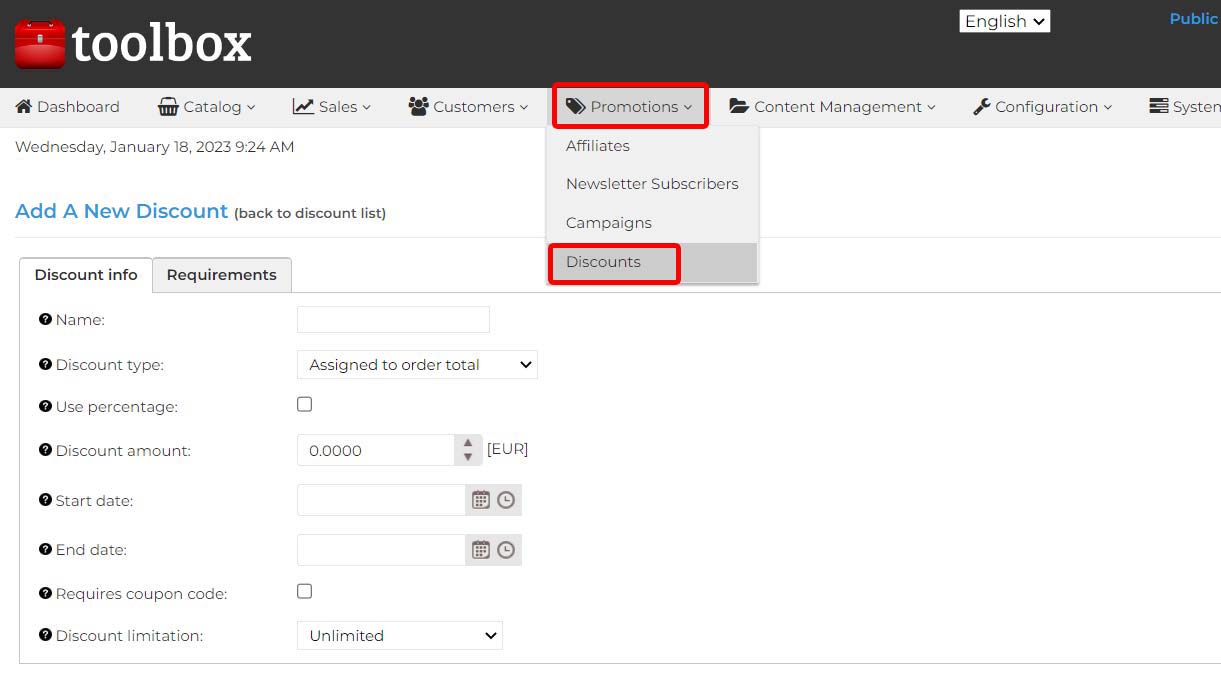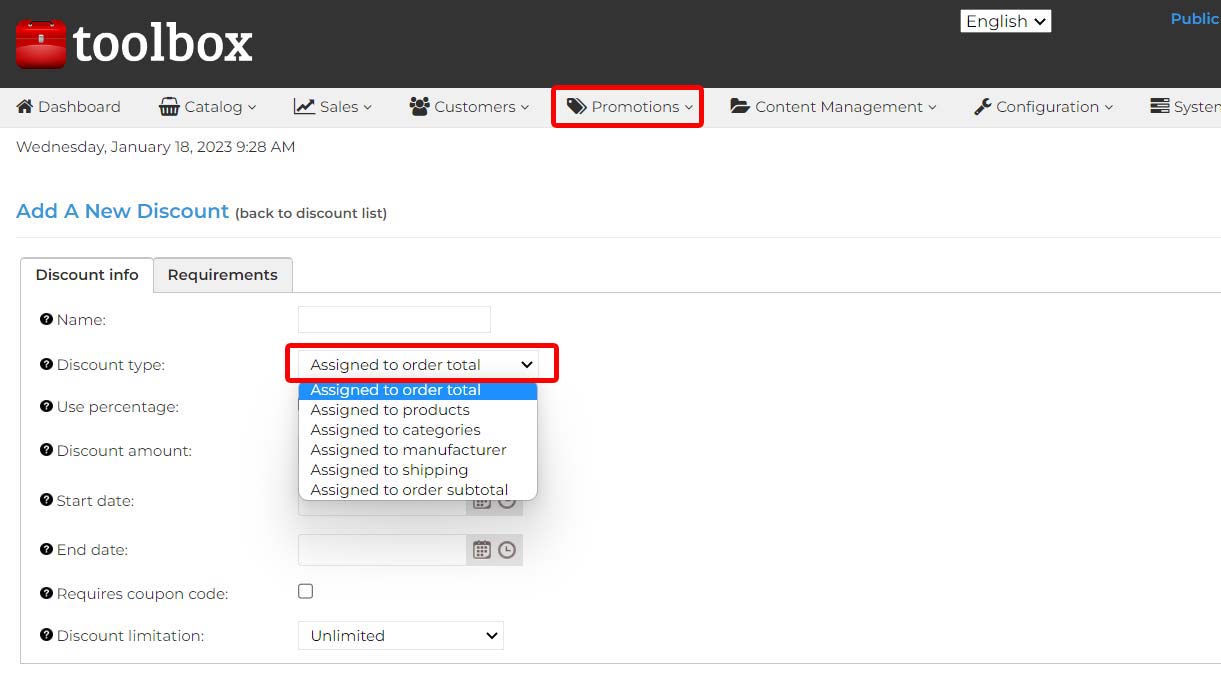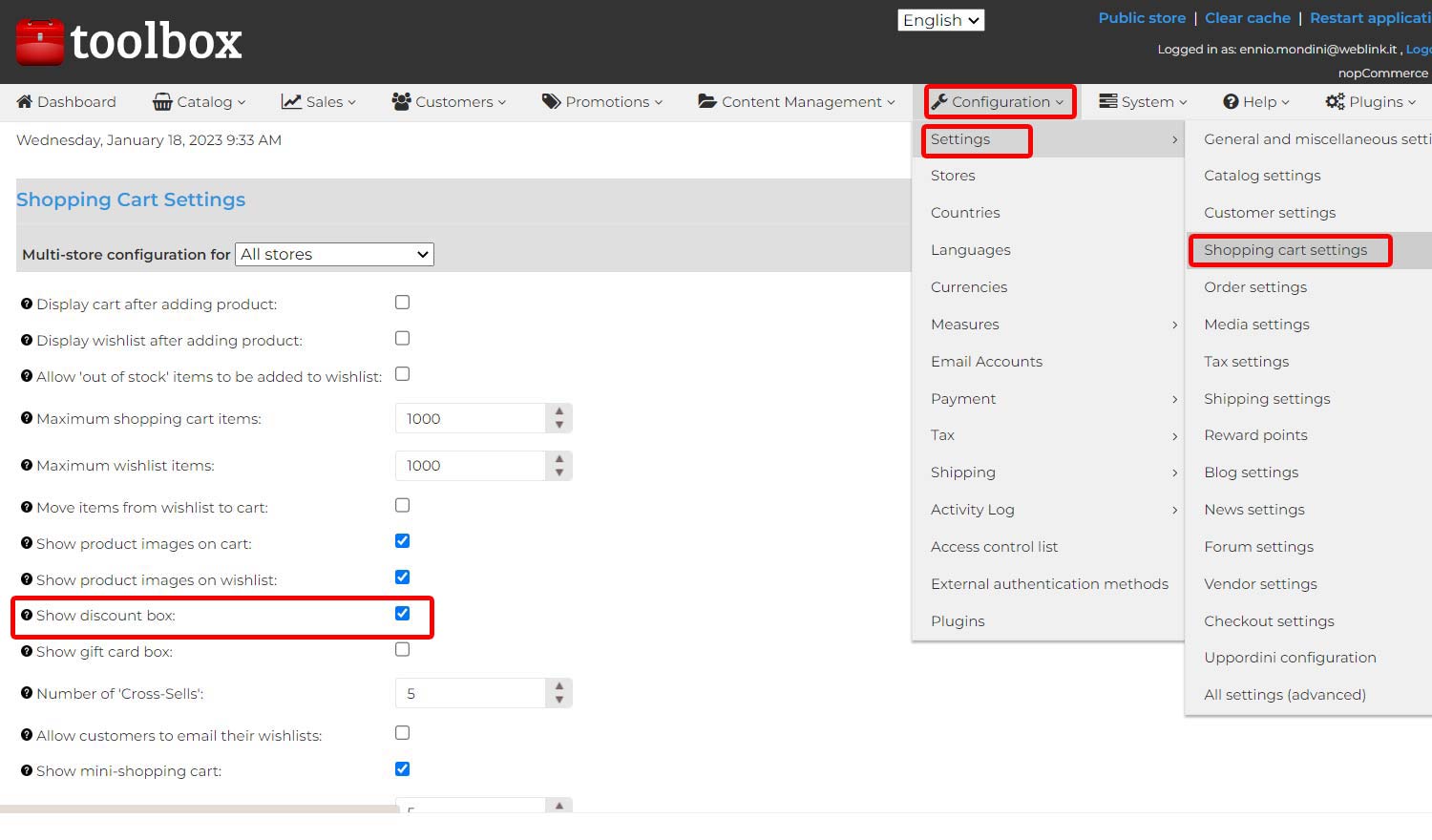Discount management
Discounts can be used to create special offers. Discounts can be applied to certain categories, products, cart totals, and so on. You can use different rules that determine whether or not a discount is applicable, some rules are available in the released version of nopCommerce. In nopCommerce, infinite discounts can be associated with a product and a category. In case of multiple discounts applied, nopCommerce automatically calculates the best possible price for the customer based on all available discounts.
A common way to use discounts is through a coupon code. The coupon code is entered by the customer on the cart page just before checkout.
To add a new discount Promotions → Discounts → New
Enter the Name of the discount (I recommend choosing a meaningful name eg: 10% Hand tools category
From the Discount Type drop-down box, assign the discount to one of the following:
Applied to Order Total: These discounts are applied to the entire sales order (order total)
Assigned to product variants: After this discount is created, it is necessary to assign this discount to a product (on the product detail page, click on Discounts and select the discount of interest)
Assigned to categories: After this discount is created, you need to assign this discount to a category (on the category details page click on Discounts and select the discount of interest) This allows you to apply the discount to all products in that category.
Assigned to manufacturer: After this discount is created, it is necessary to assign this discount to a manufacturer (on the manufacturer’s detail page click on Discounts and select the discount of interest). This allows the discount to be applied to all products of this manufacturer. In addition, you can decide that the manufacturer discount takes priority over other discounts.
Allocated to Shipment: These discounts are applied to shipping costs.
Assigned to subtotal: These discounts are applied to the base value (subtotal) of the orders.
If you want to apply a percentage discount, select the use percentage checkbox. After the check it is possible to add the discount percentage to be applied in the Quantity discount field.
If the use percentage check box has not been entered, the amount of the discount to be applied must be entered in the Quantity discount field.
If you want to specify the start date and end date of the discount, select them using the calendar in Coordinate Universal Time (UTC).
Select the checkbox request coupon code (Request coupon code) to enable a customer to enter a coupon code to get the discount.
After selecting the checkbox the coupon code option appears. You can enter the required coupon code in this field. This allows customers to enter this coupon code to their cart and get the discount. (‘Display discount window in Cart Setup Configuration must be activated)
You can also limit the number of times you can use the discount. From the drop-down list, select the required limitation for the discount:
unlimited
N times: Select this option and enter the number of times this discount will be available.
N times per customer: Select this option and enter the number of times this discount will be available to a customer.
Requirements
After you create the discount, you can add discount requirements if you want to apply some specific rules to the discount. Select the Requirements tab
There are different types of requirements available in nopCommerce:
Customer had spent a certain amount – the customer has spent a certain amount
Customer has all of these products in the cart – The customer has all of these products in the cart
Customer has one of these products in the cart – The customer has one of these products in the cart
Must be assigned to a customer role – only customers with that role will enjoy the discount
SAVE
This post is also available in: Italian